Deployment and Base Setup
Deployment
-
Upload the Raytion Search Center for Microsoft Search’s solution file (spkkg) into the site app store where you want to use it
-
After the upload, automatically the message "Do you trust Raytion Search Center for Microsoft Search" shows up.
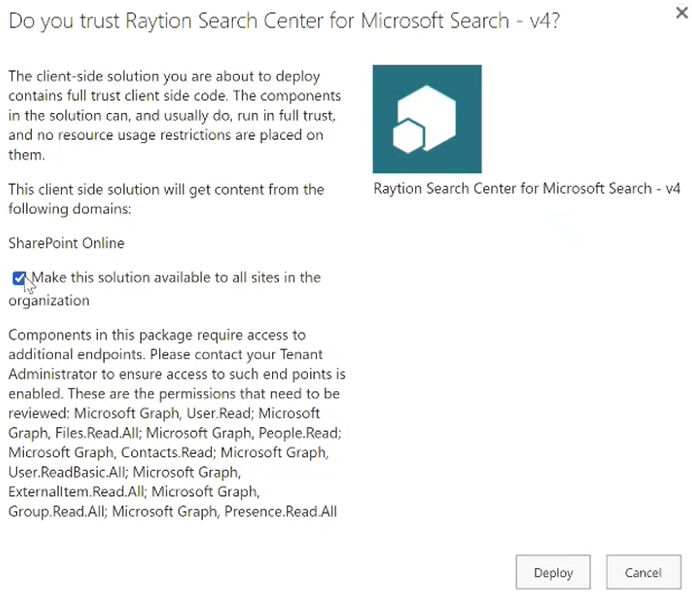
-
Please check the "Make this solution available to all sites in the organization"
-
Please click on "Deploy" afterwards
-
Approve Search Center Permissions
After the initial deployment of the search center, a global administrator can approve the permissions, which were listed during the "Do you trust Raytion Search Center for Microsoft Search" dialog.
The following lists which permissions are needed for which rendering use case
-
Microsoft Search Graph Connector Query APIs
-
ExternalItem.Read.All
-
-
Project space cards
-
Group.Read.All
-
Files.Read.All
-
-
User profile cards
-
User profile information
-
User.ReadBasic.All
-
Contacts.Read
-
People.Read
-
-
User status
-
Presence.Read.All
-
-
You can approve these permissions as follows:
Open the SharePoint Online administration
-
Log in as a global admin
-
Choose Advanced > API Settings
-
Below pending approvals click on the respective permissions
-
Click on approve
Please note that the SharePoint Online App model does not limit the approved permissions to just the WebPart which asked for it. Once a permission was approved, it can be used also by other WebParts in SharePoint Online.
Create a Recommended Links List
-
Create a new SharePoint list in this site collection
-
Make sure to have the following fields in order to fill the right managed properties afterwards:
"Title" (default field), "Link Url" (Single Value Field, mandatory), "Keywords" (multi value field, optional) -
Add at least one recommended link where you fill in texts in the above-mentioned fields
-
Wait for some time
-
From the page settings, open Site Information > View all Site Settings
-
Open Search Schema
-
Click on Crawled Properties
-
Create a new managed property called "ToolUrl". This managed property should be at least "Retrievable" and can be Queryable.
-
Add the mapping "ows_LinkUrl" or similar
-
Click on save
-
-
Create a new managed property called ToolKeywords. This managed property should be "Searchable" and "Retrievable".
-
Add the mapping "ows_Keywords" or similar
-
Click on save
-
-
Remove the list item which you have created in Step 3
-
Start filling the list with a few first recommended links. These will be used for testing later.