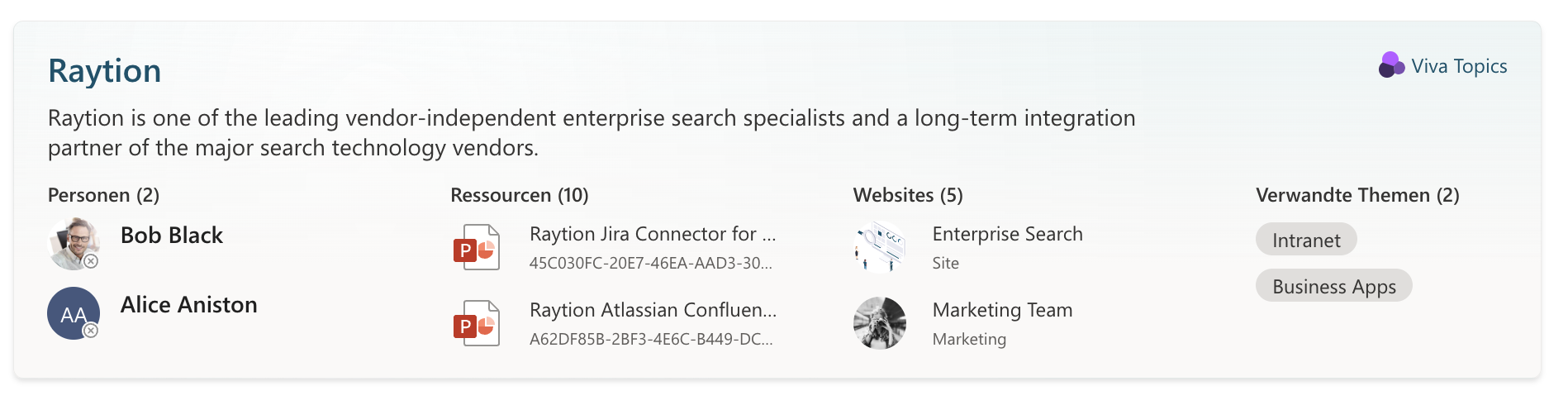Configuration of a Viva Topics Card
The Raytion Search Center for Microsoft Search supports a special result template to highlight content from Viva Topics, if the search query matche to a Viva Topic.
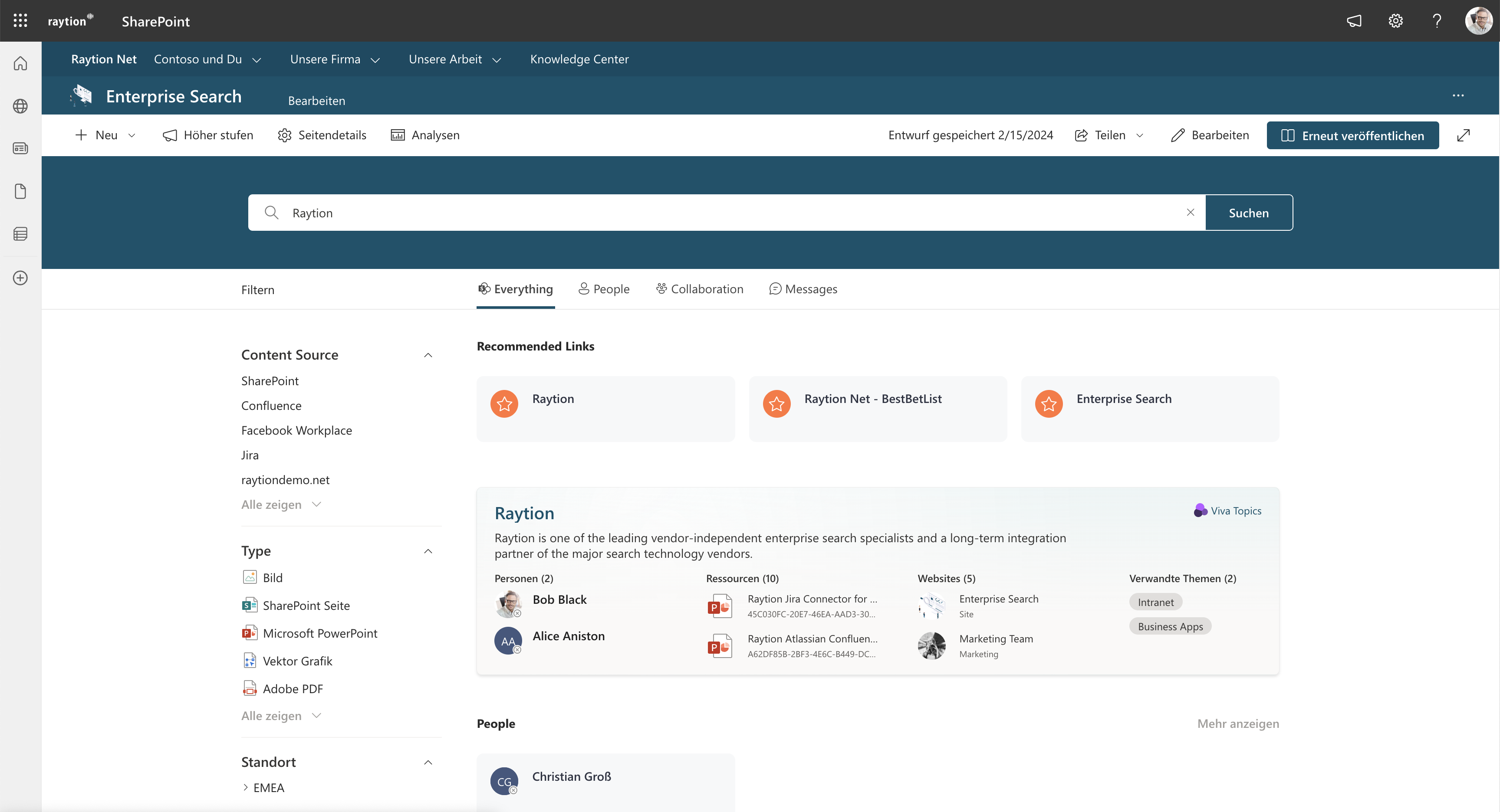
The card includes the topic description, as well as
-
Topic description
-
People
-
Resources (related documents)
-
Websites
-
Related topics
-
Link to the topic in Viva Topics
The following explains how this can be configured.
Configure the Result Webpart to show the Viva Topics Card
Add a new Result Webpart to your page and select SharePoint Search as your data source. Link it to the Search Box and optionally to a Search Vertical. This result template does not support input from filters.
Select the following layout in the configuration:app-name:
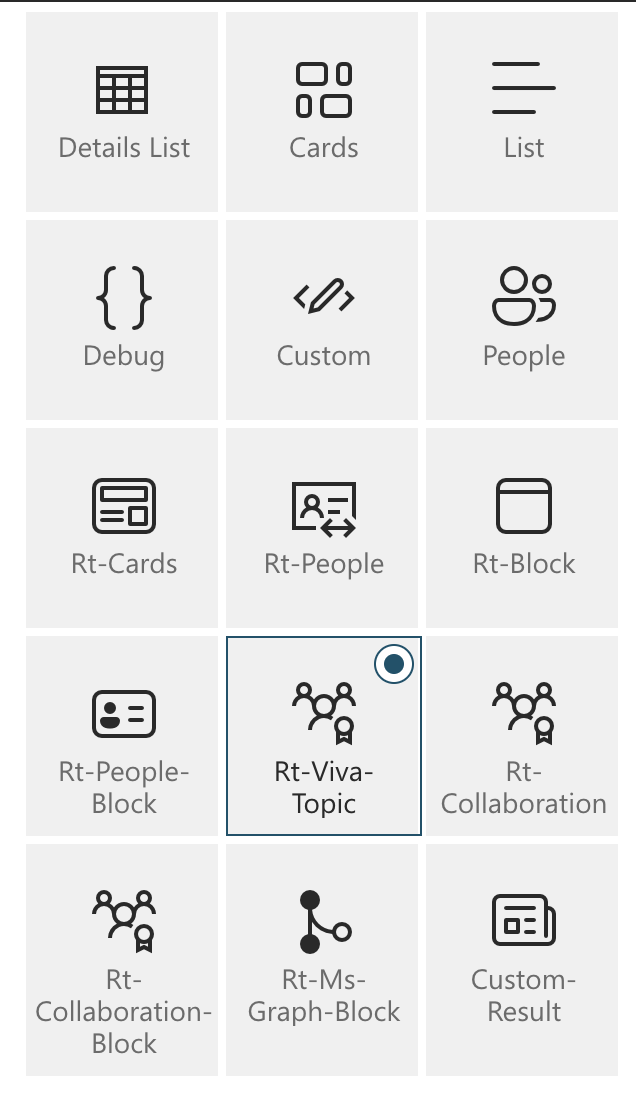
Set the number of results shown to only one. Next you will need to adjust the Query Template to TopicHeaderOWSTEXT:Topic AND {searchTerms}.
To enable the card to show the information from Viva Topics, go to the selected properties list and activate TopicHeaderOWSTEXT and EntityRelationsOWSMTXT.
We recommend using the same settings you would use for result blocks like People
-
Disable the pagination and Result Count
-
Hide Webpart if there is nothing to show
Now the card should look as follows: