Configuration of the Standard Search Experience
Interleaving is a new feature by Microsoft Search. It allows for generating one search result list for SharePoint Online and Teams documents on the one hand side and Graph Connectors on the other. These results are sorted by their relevance so that the most relevant documents are listed as the most important results.
Configuring a Result List for Interleaved Results
-
Edit the page
-
Add a Raytion Search Center - Result List webpart to the right-hand side of the One third section
-
Choose Microsoft Search
-
In "Entity types to search" select "External Items" and "List Items"
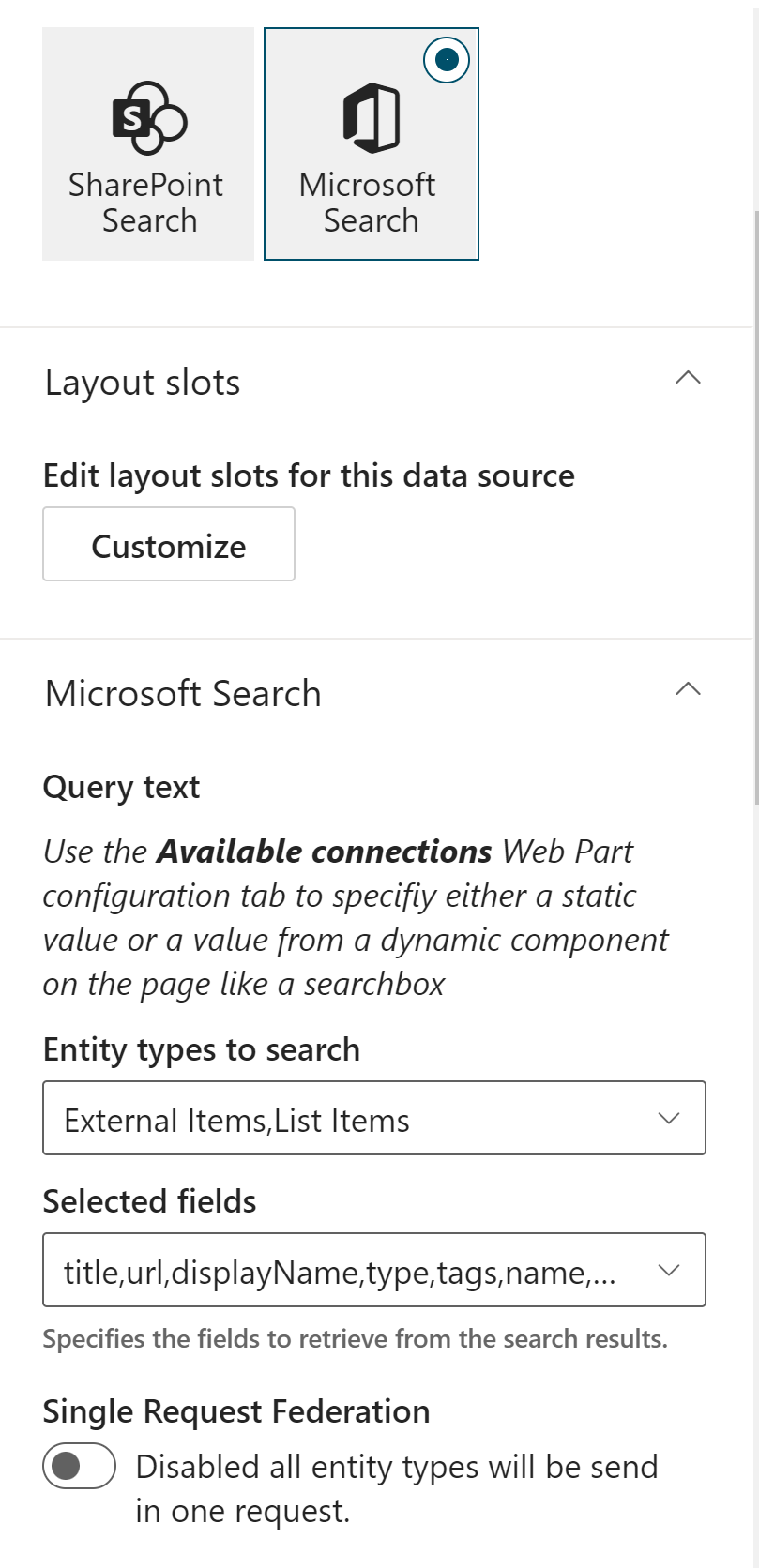
-
In "Content Sources", please just enter a * and hit return.
-
Click on Next
-
Choose Rt-Cards as layout
-
Enable "Show results count"
-
Click on next
-
Enable Use input query text
-
Enable Dynamic value
-
Connector source: Raytion Search Center - Searchbox
-
Raytion Search Center - Searchbox' properties: Search query
-
Enable Connect to a filters Web Part
-
Choose the Web Part instance ID from the filter WebPart from above
-
Enable Connect to a verticals Web Part
-
Choose "Search Verticals Web Part - …"
-
Choose "SharePoint"
-
Click on Next
-
Make a note of the Web Part instance ID
Configuring Filters for Interleaved Results
Right now there are two prerequisites given so that filters for interleaved results work across the SharePoint search index and the Graph Connector index: . The properties, which you like to use as filters need to be named the same way in both, the SharePoint schema and the schema of the Graph Connector connections. We recommend using aliases for the managed properties to align the wording, if you do not want to change the Graph Connector schema . Filters are only dynamically filled and returned through the query API if the organization-wide search experience has a vertical for this Connection where these values are configured as filters.
Suppose these two prerequisites are given, you can add a filter webpart and link it to the result list as described in Configuration of the Standard Search Experience