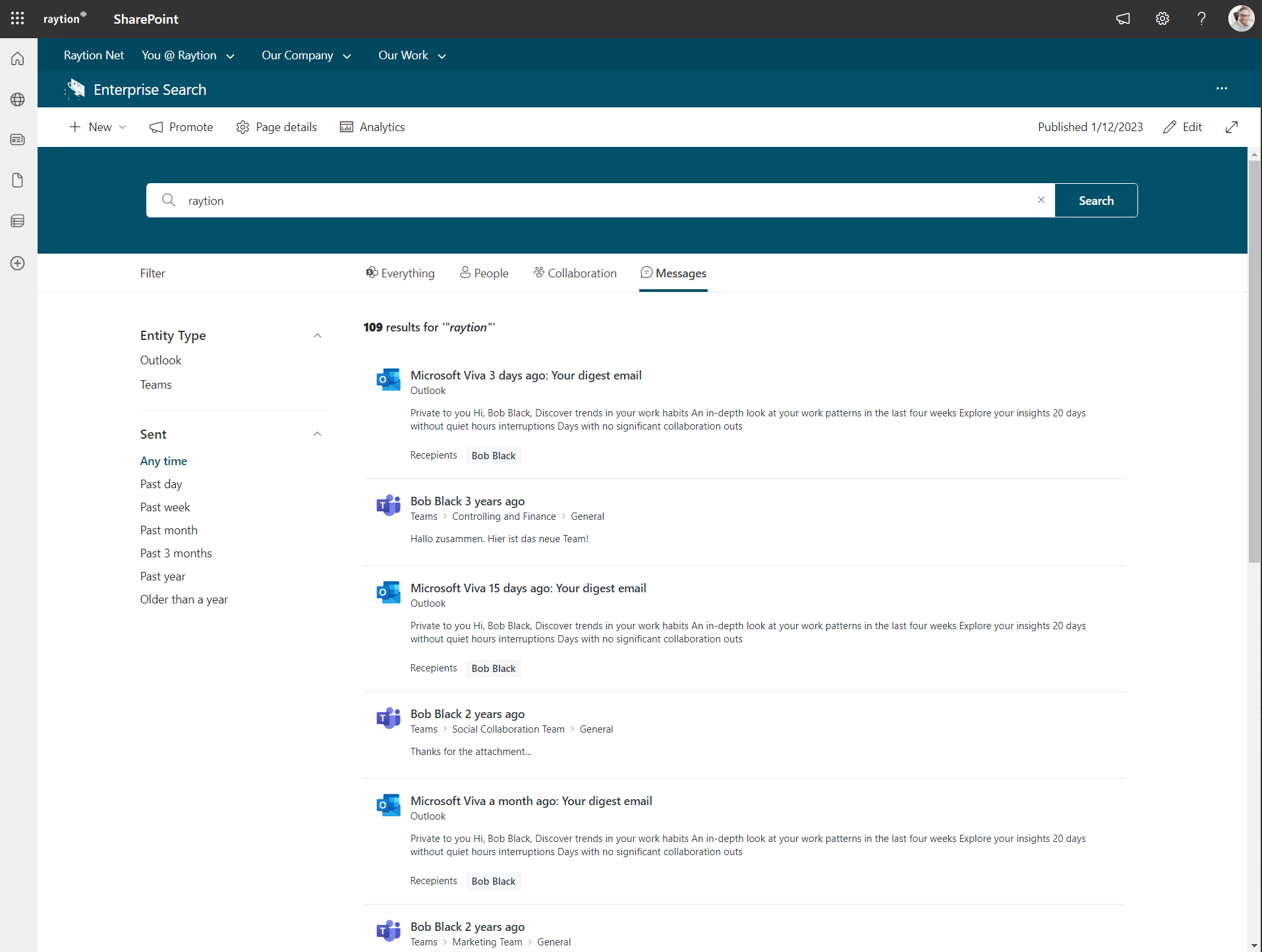Configuration of a Teams and Outlook Message Vertical
The Raytion Search Center for Microsoft Search supports showing Outlook and Teams Messages in a search result list. In contrast to the normal query APIs it even more can merge the two result lists in a round-robin fashion and also offers displaying filters for the result list.
The following explains how this can be configured.
Adding Messages to the Vertical WebPart
-
Edit the page
-
Edit the Raytion Search Center - Vertical webpart
-
Configure the WebPart as follows
-
Click on configure verticals
-
Add a vertical called "Messages" with an icon "Message"
-
Filter Setup
-
Edit the page
-
Add a Raytion Search Center - Filters webpart to the left-hand side of the One third section
-
Click on configuration and go to page 3/3. Make a note of the Web Part instance ID
-
Configuration takes place after the next step
-
-
Add a Raytion Search Center - Result List webpart to the right-hand side of the One third section
Configure the Messages Result List
-
Change the WebPart configuration as follows
-
Choose Microsoft Search as a data source
-
Check the following two entity types to search: Messages and Chat Messages
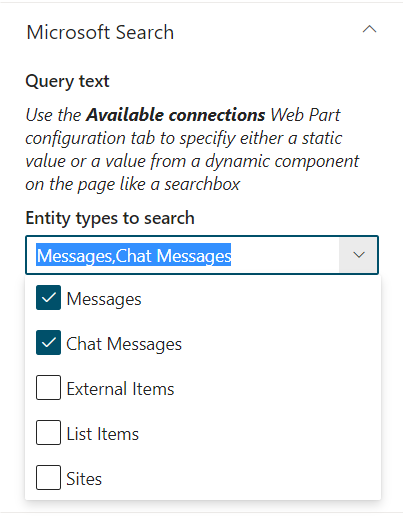
-
Enable "Single Request Federation"
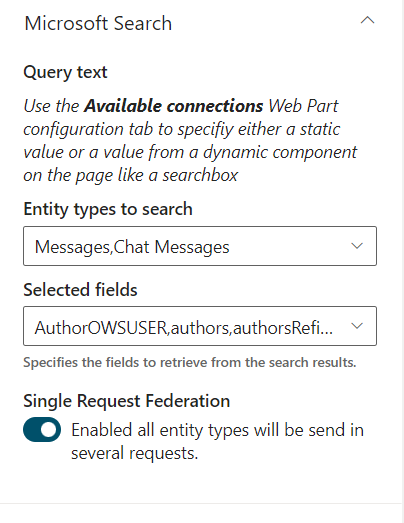
-
Click on Next
-
Choose Rt-Cards as layout
-
Enable "Show results count"
-
Click on next
-
Enable Use input query text
-
Enable Dynamic value
-
Connector source: Raytion Search Center - Searchbox
-
Raytion Search Center - Searchbox' properties: Search query
-
Enable Connect to a filters Web Part
-
Choose the Web Part instance ID from the filter WebPart from above
-
Enable Connect to a verticals Web Part
-
Choose "Search Verticals Web Part - …"
-
Choose "Messages"
-
Click on Next
-
Make a note of the Web Part instance ID
-
Configure the Filter
-
Open the filter configuration
-
In Use data from these Web Parts, search for the WebPart Id from Step 1 q from the "Messages" result list configuration
-
Click on Edit
-
Add the following filters
-
Position: 1, Display name: Entity Type, Filter field: (leave as is), Template: Entity Type Federated, Expand by default, Sorted by: name, Sort direction: Ascending,
Mapped values: Click on the pen and add
[ { "values": [ "message" ], "label": { "default": "Outlook", "de-DE": "Email" } }, { "values": [ "chatMessage" ], "label": { "default": "Teams", "de-DE": "Chat Nachricht" } } ] -
Position: 2, Display name: Sent, Filter field: (leave as is), Template: Last Modified Federated, Expand by default, Sorted by: name, Sort direction: Ascending
-
Click on Save
-
-
Click on next (page 2 of 3)
-
In Layout, choose Rt-Filter
-
Save the page
Now the search result list should look as follows