Microsoft Viva Engage Setup
App Registration
This software uses an Application developer token of a Viva Engage Network Admin to access Viva Engage.
To create such a token, navigate to https://www.yammer.com/client_applications. Then log in with the Microsoft Viva Engage Network Admin account that this software should use for accessing Viva Engage.
Click on the button Register New App. This will open a new form with information that is displayed to any user who tries to use this application from the web. Hence, the actual values are not used but the Application Name must be unique.
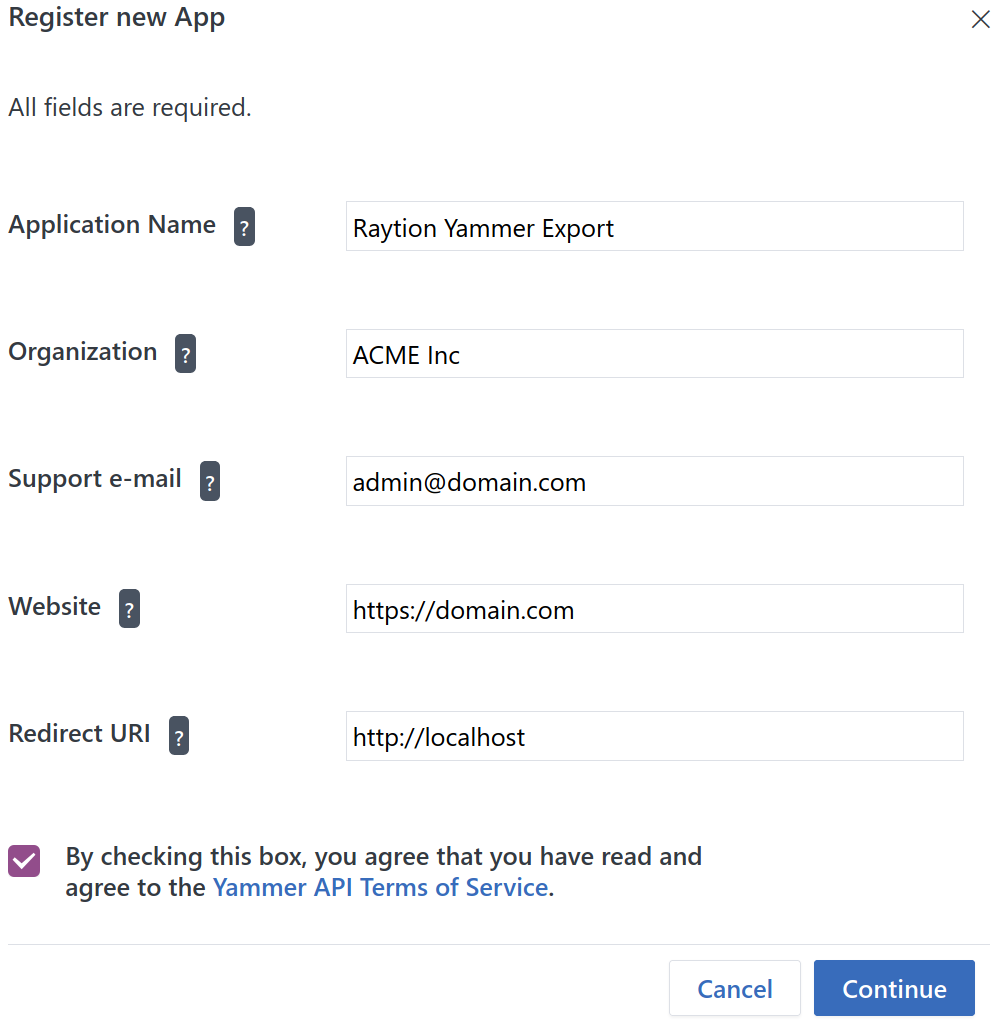
After you filled out the form, agree to the Terms & Services and click on Continue, you will be redirected to the overview of your newly created app. It will display Client ID, Client secret and Expected redirect.
Click on the link “Generate a developer token for this application” and copy the generated token. This token is personalized to the user who is currently logged in and has to be used in the configuration of this software.
It has no expiration date but can be revoked manually at any time in the Microsoft Viva Engage account settings of the user.
To get there, log into Viva Engage and click on the cogwheel in the top right corner of the screen. Then proceed to Edit settings.
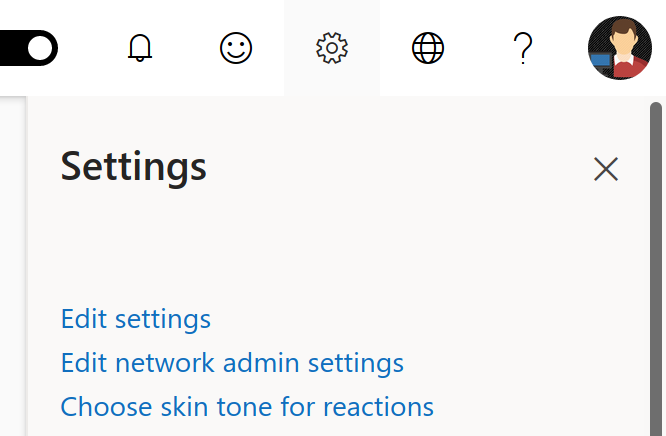
Then navigate to the tab MY APPLICATIONS and click on Revoke Access for the application for which you want to revoke access rights.
