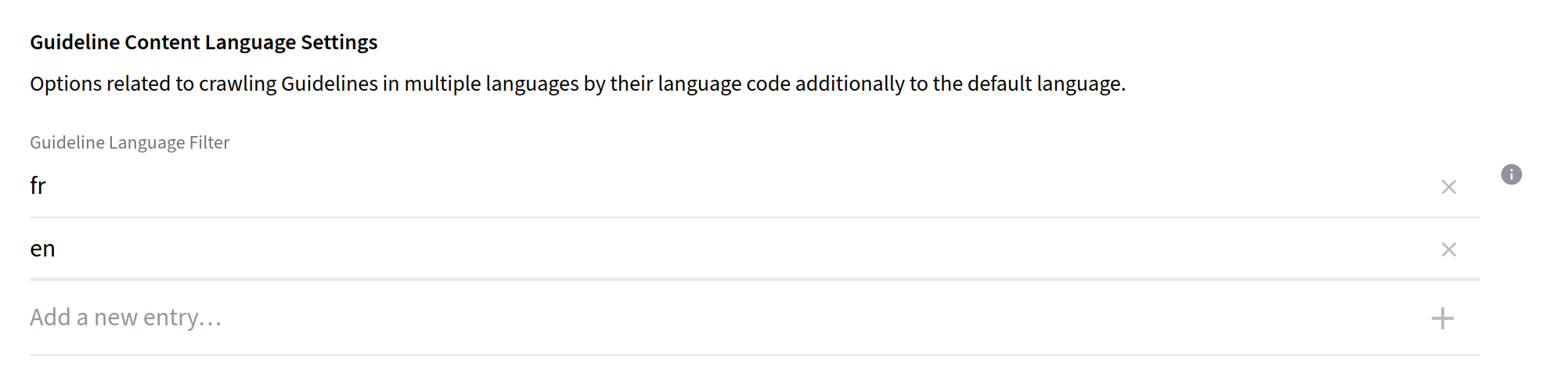Frontify
Frontify Access
The Connector retrieves Brands, Workspaces, Libraries and the corresponding Assets, as well as Asset Comments and Asset Attachments via a Frontify URL (i.e. a custom domain or custom subdomain) with a corresponding authorized service token. It can also just exclusively retrieve Assets.
To create a service token, contact Frontify Customer Support or your designated Frontify Customer Success Manager. There is the possibility of using a developer token, but this is not recommended.
Restrictions on what you can retrieve or not, can also be set by the service token. Make sure that your technical user for the token needs to have at least the reviewer or editor permission for all the Brands, Workspaces and Libraries you want to retrieve, in order to retrieve the Assets including the Asset Comments. If you have only a viewer permission, the comments will be excluded. This traversal must be activated supplementary under Asset settings.
The Guidelines are retrieved by default. For this, you need to install the Selenium Chrome driver corresponding to your currently used Chrome web browser version. For the Client to retrieve the Guidelines, use the username (email) and password of your technical user.
| Make sure that the version of the installed driver from Selenium is the same as for your Chrome Web browser. If not, the connector will run into errors retrieving the Guidelines. |
Frontify Configuration
Configure the Frontify Instance: Set the URL and the service token from the Frontify Domain the connector should traverse. The service token should be created by your technical user. Configure the chrome driver settings, the driver type and the path to the driver and use your technical admin as user.
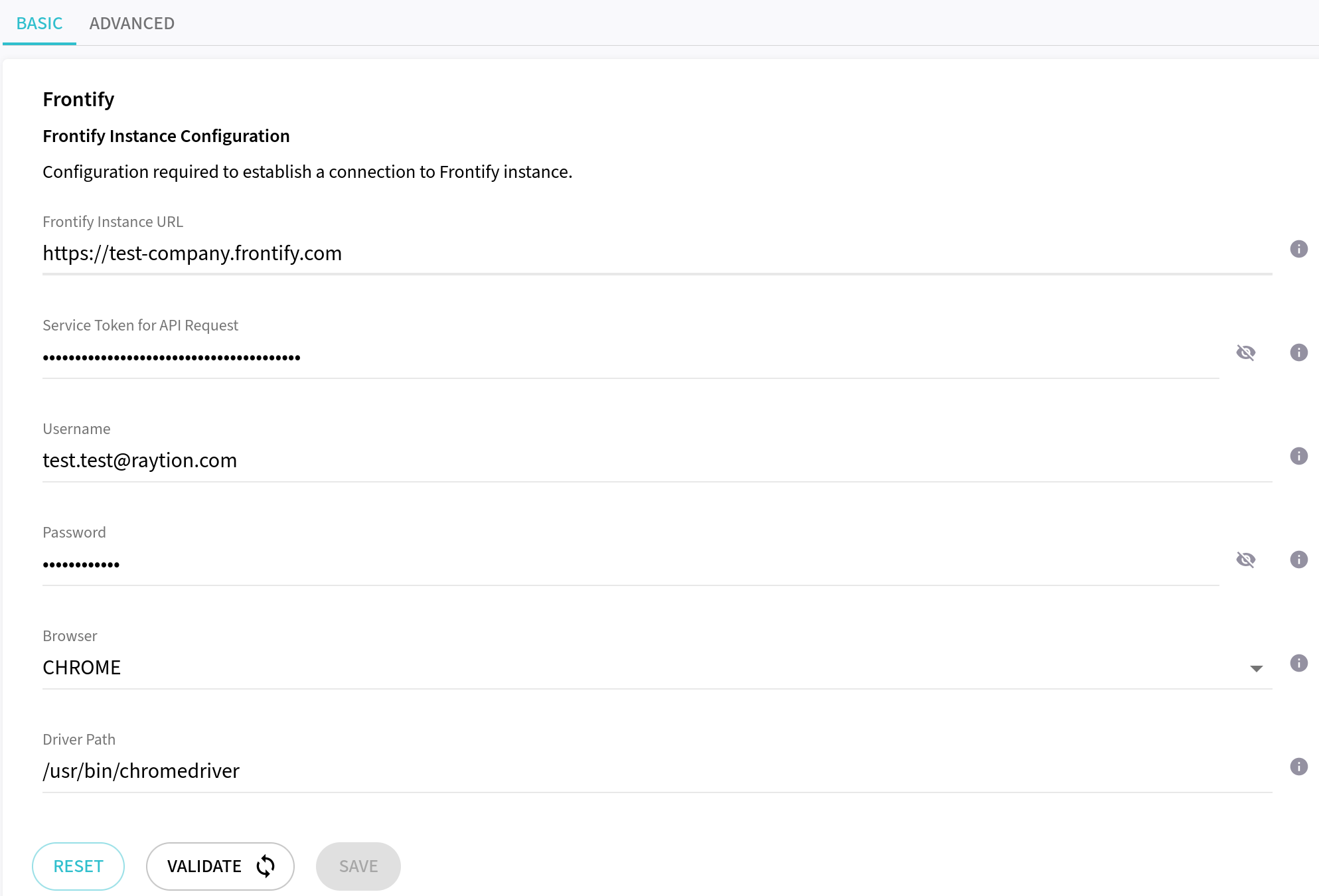
To access Assets from Libraries and/or Workspace Projects, please activate the supplementary Asset traversal feature. By default, just the Guidelines will be retrieved.
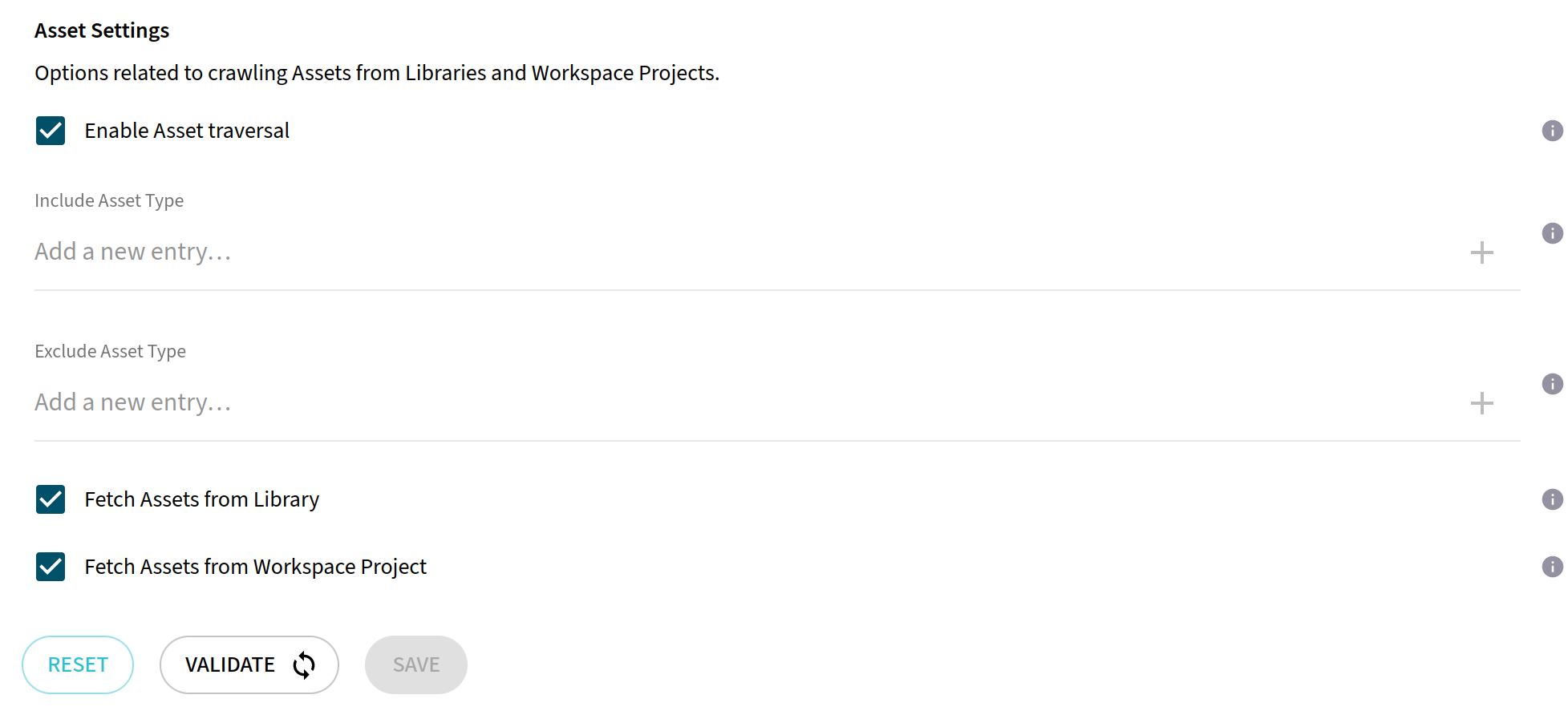
Include additional configuration for the Selenium driver and filter options for Guidelines. Although the decrease in rendering time significantly speeds up traversal, it is important to acknowledge that this acceleration could occasionally lead to item failures. Make sure that the count of rendering instances and the number of traversal workers within the Content traversal settings are aligned.
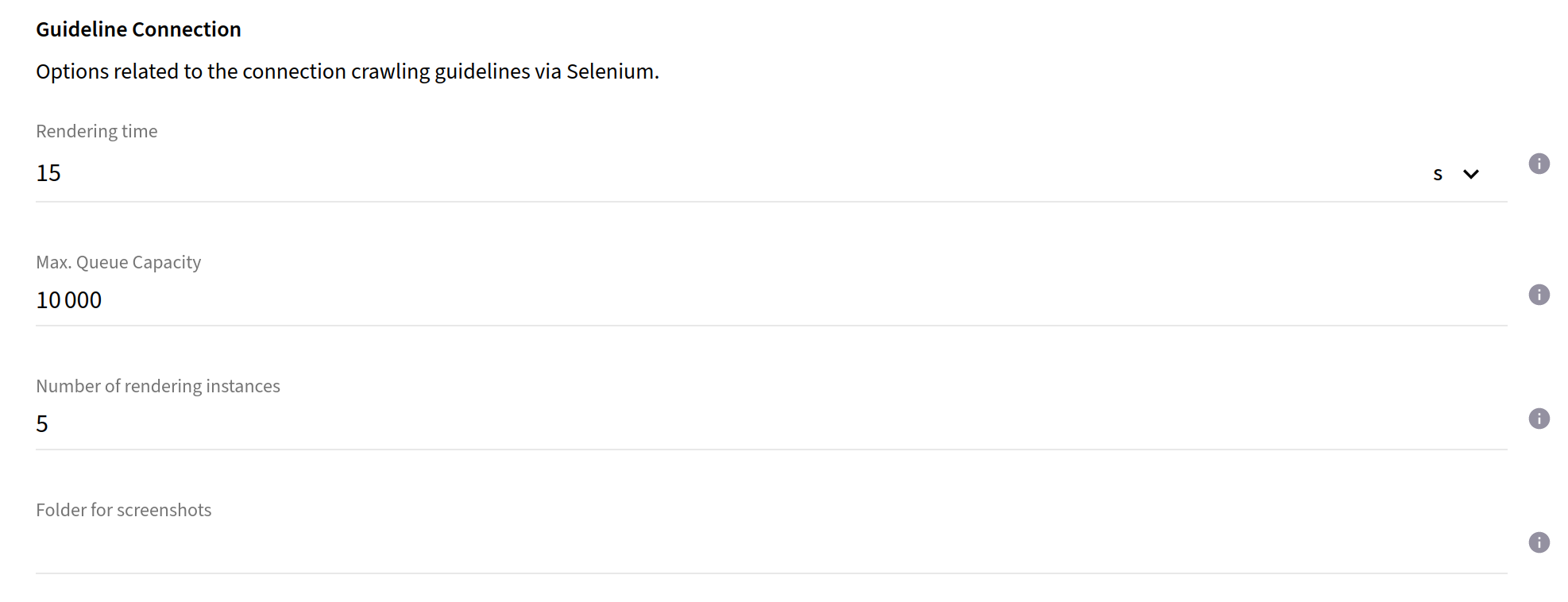
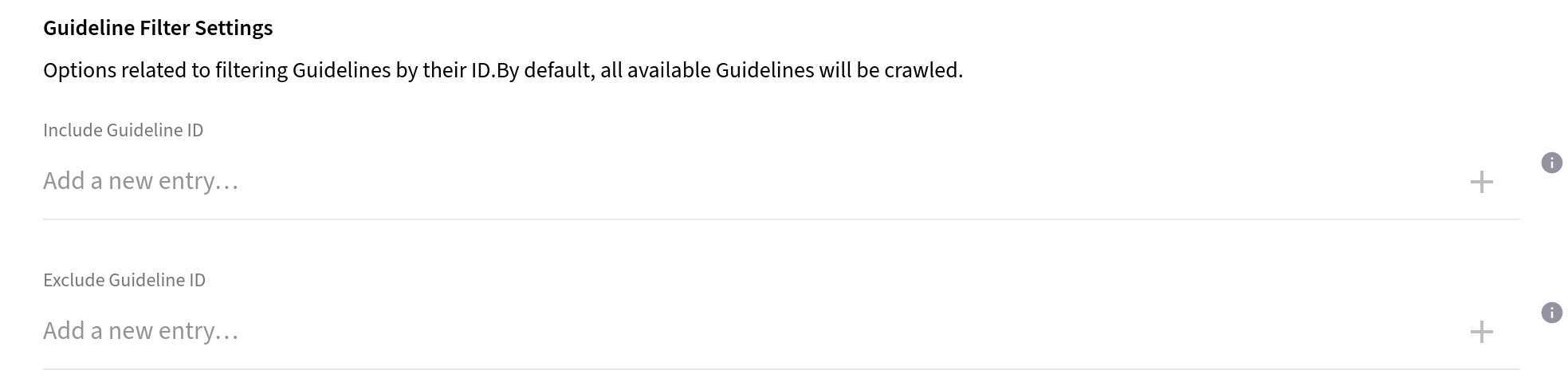
Frontify supports multi-languages for Enterprise customers. As a distinctive feature of the connector, it is capable of receiving guidelines in multiple languages. To enable this functionality, include the language code in the "Guideline Content Language Settings". If your Frontify system does not support the given language it will not be able to retrieve the guidelines in that language.